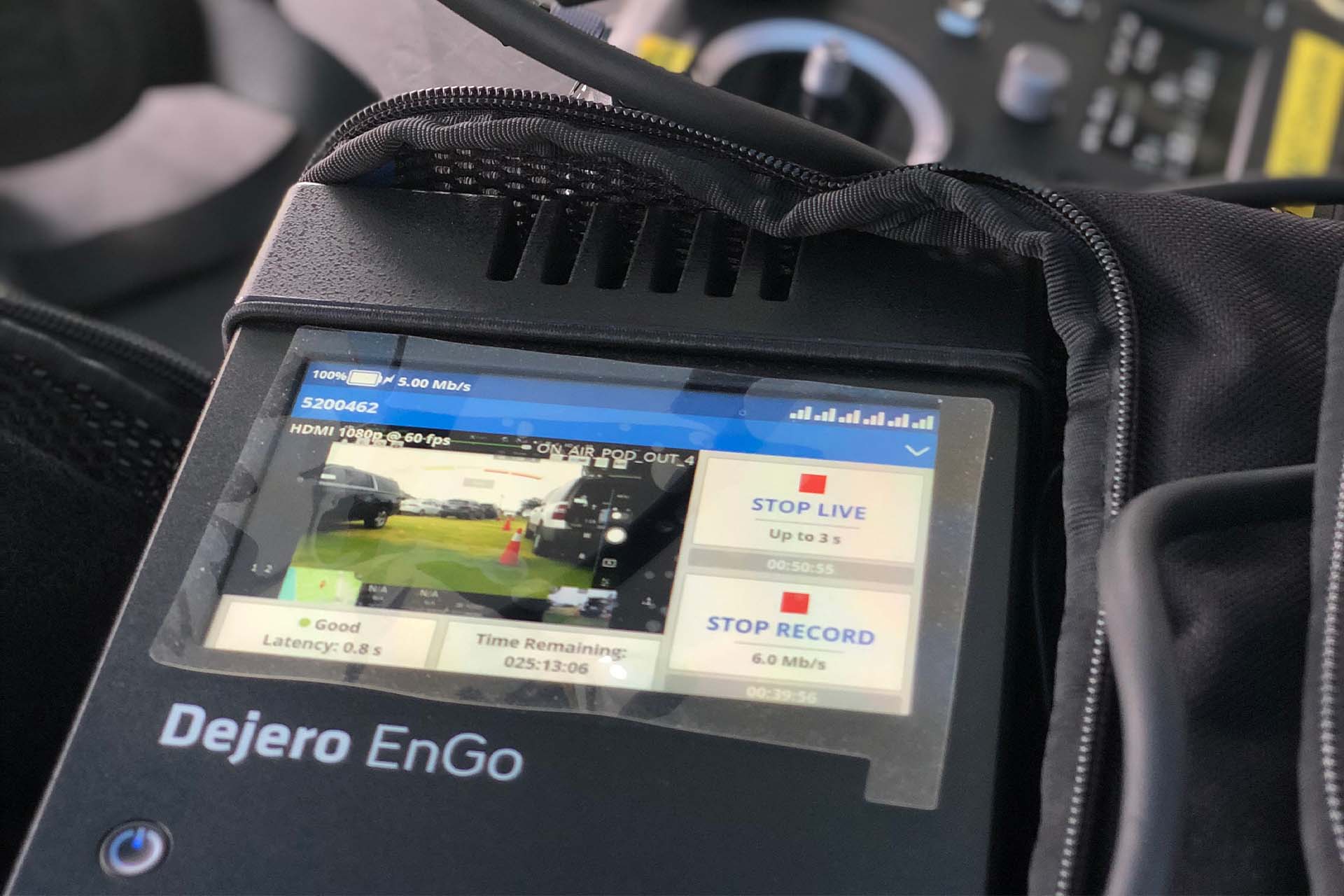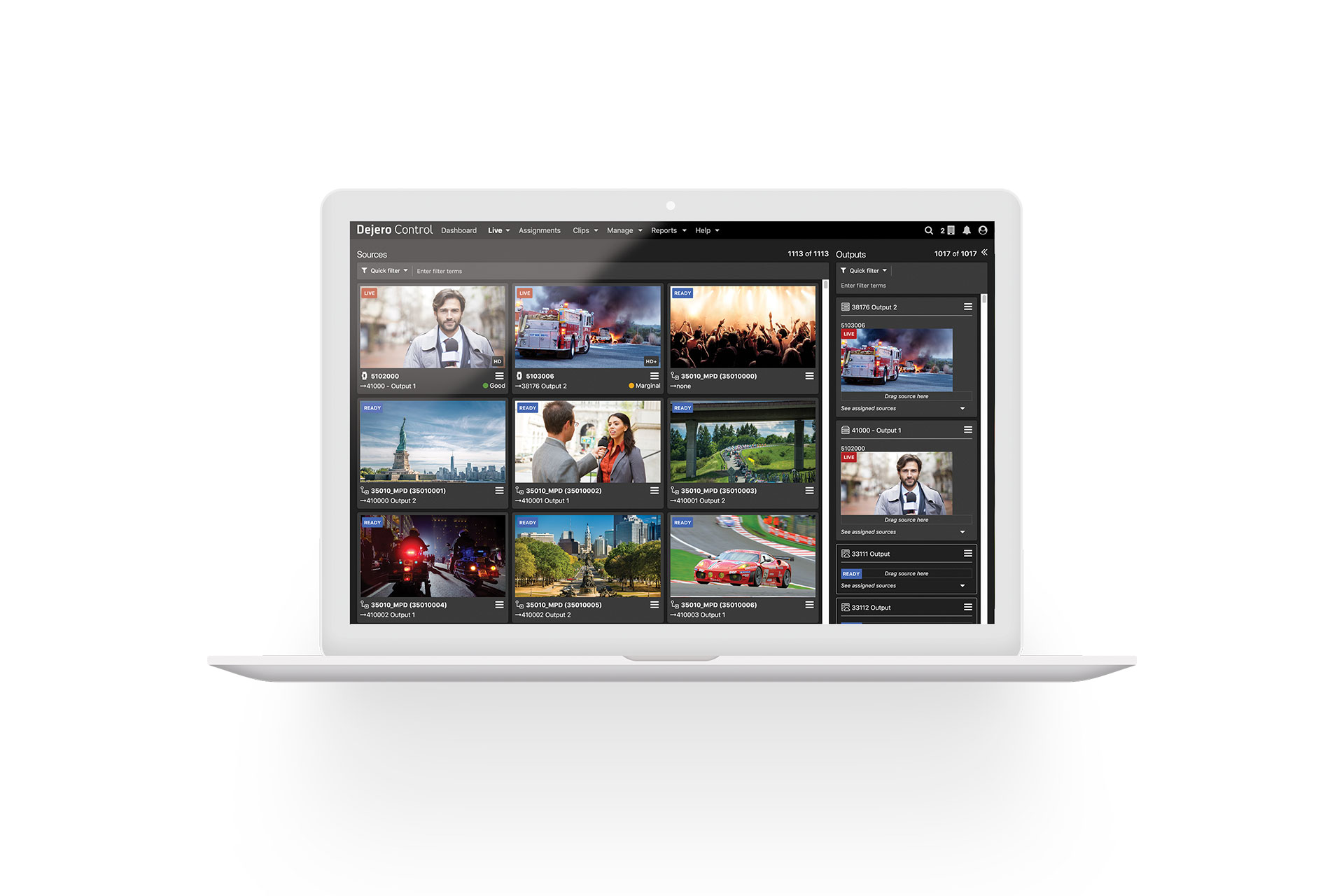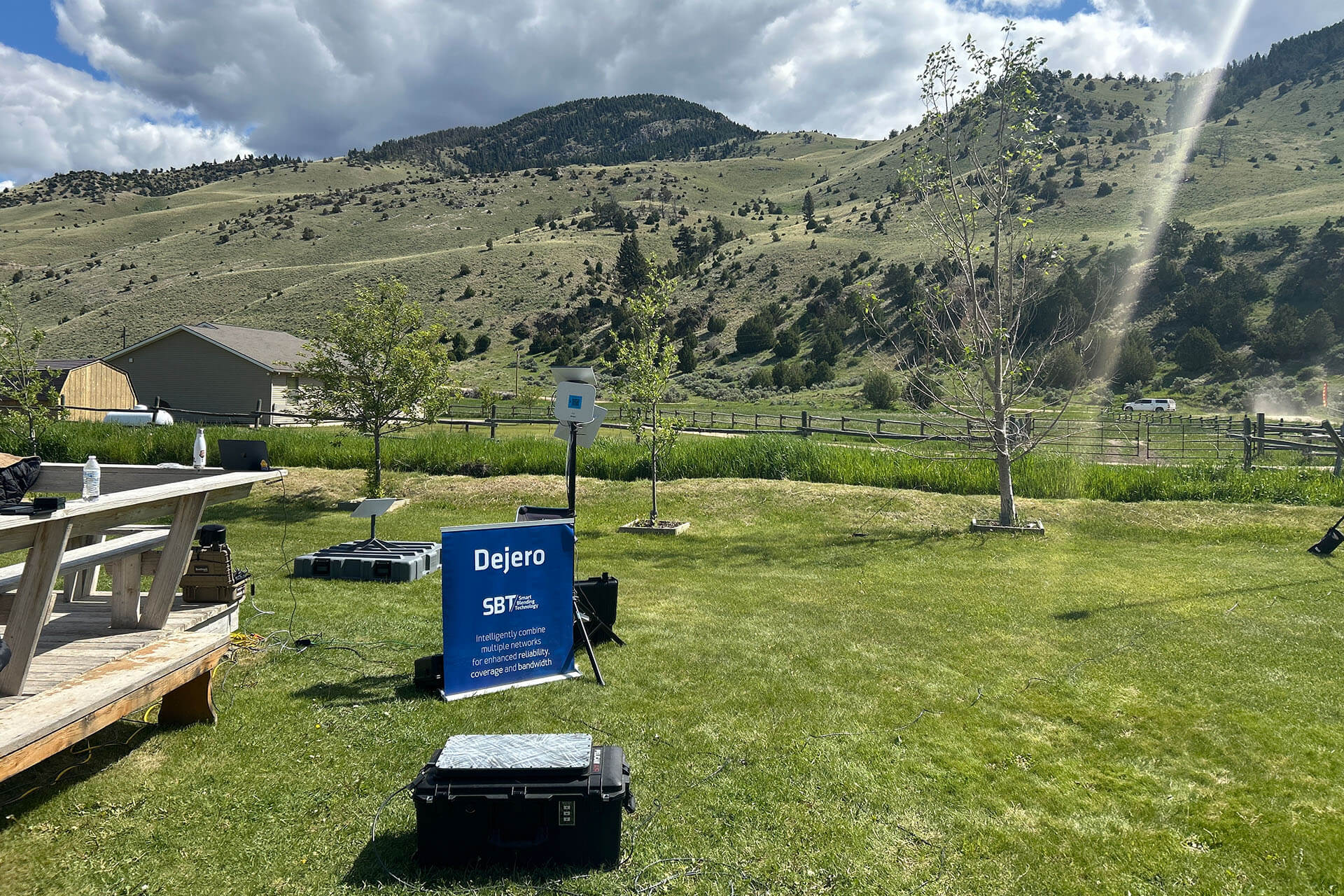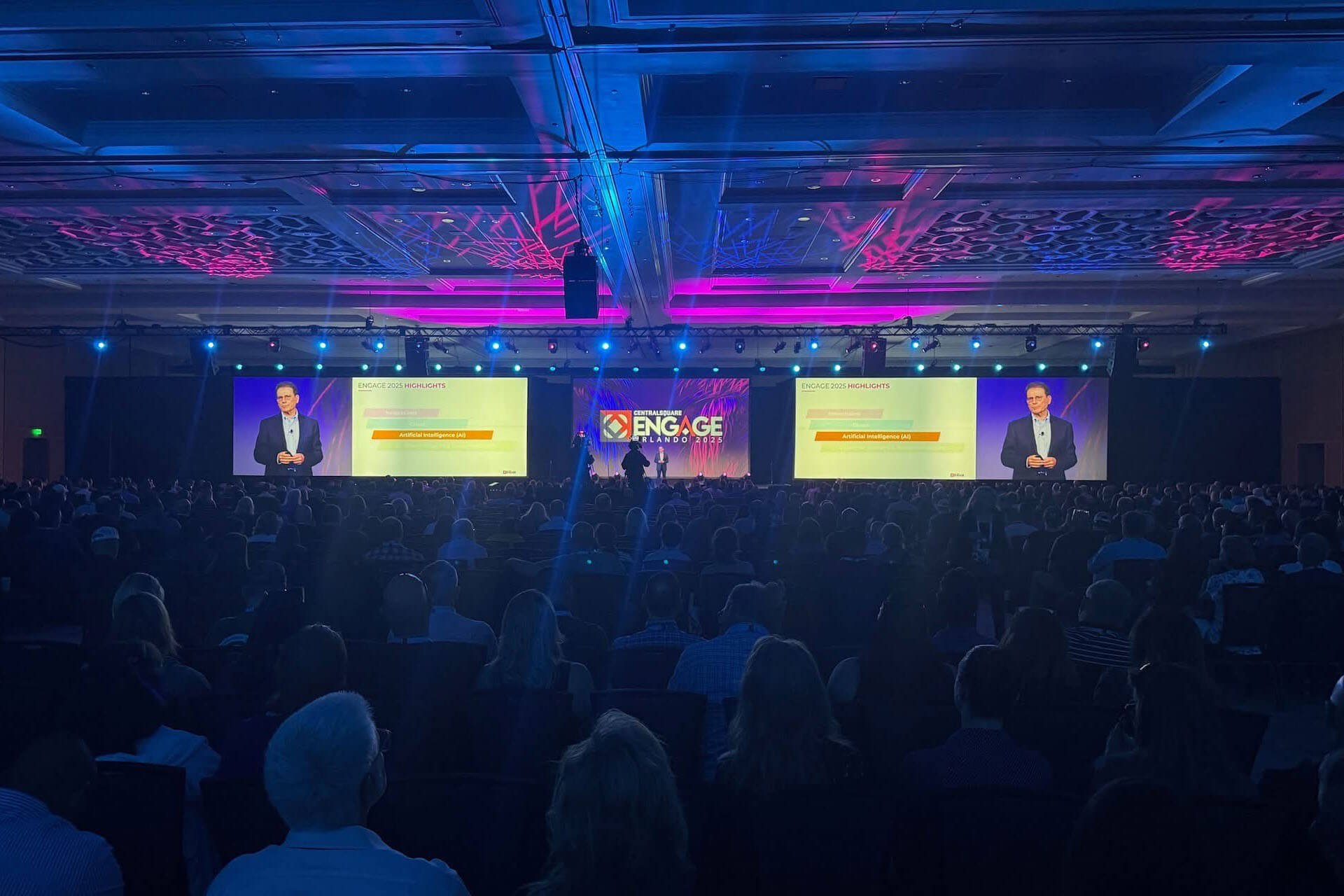To set the stage, it’s 30 seconds until it’s time to go live from the scene. Lighting’s good, talent’s ready, and the equipment is in the right spot for the perfect shot. Last thing to do is hit the "GO LIVE" button on the EnGo.
It’s a scene many of you are familiar with, but one part of the process was missed. There wasn’t enough time for the operator to check the EnGo bitrate settings to ensure they are configured for the best live video transmission.
At Dejero, we pride ourselves in being able to transmit high-quality footage using our HD+ bitrate, which transfers video at a crisp 10 megabits per second encoding rate. And while it’s a feature many use, sometimes it doesn’t make sense for the situation.
New in LIVE+ Control version 4.1, you can control the transport bitrate of a field unit from the Master Control Room (MCR), or from anywhere with access to a web browser. This takes the pressure off of the field crew and allows the MCR to ensure that the maximum live resolution can be set for particular transmitters.
Now, what needs to happen to control the bitrate settings?
It’s easy! First, it’s important that you have version 4.1 of LIVE+ Core Software installed. Otherwise, it won’t work. Once you have version 4.1 installed, follow these quick steps.
Step 1: Browse to LIVE+ Control and select Manage > Sources

Step 2: Select one of the Sources that are running version 4.1 and click on the pencil icon. 
Step 3: Under Configuration, change the Maximum Live Resolution to the desired setting.

Step 4: Once completed, click on the checkmark to save your changes.
NOTE: An active transmitter not transmitting a live shot will be updated within 1-2 minutes of the change being made and will take effect for the next live shot. It's also important to note that this setting is only applicable if your Connection Type is All or Modems.
Changing the bitrate transport setting provides many benefits. For instance, the transport bitrate when held to a lower setting yields a lower cost per transmission – which is really important in today’s climate. And while HD+ is the preferred option for a high quality picture, especially in high motion shots, sometimes the location may not have enough bandwidth to sustain that quality. This solution allows the MCR to control the maximum transport bitrate to ensure the station receives a quality picture as well as prevent billing issues created by field users selecting a higher bitrate than necessary.
Alternatively, you can use Ethernet mode. In this mode, the maximum bitrate setting is not applied, which is great for allowing you to take advantage of higher bitrate while still managing the transmission usage over the cellular network.
If you have any questions regarding this feature, reach out to one of our amazing Support staff who are available to help 24/7.
This is the first post in a blog series by the Support team. If you have any feedback you’d like to share or have a topic you’d like to see covered, we’d love to hear from you. Drop us a line in LIVE+ Control by clicking on Help > Feedback.