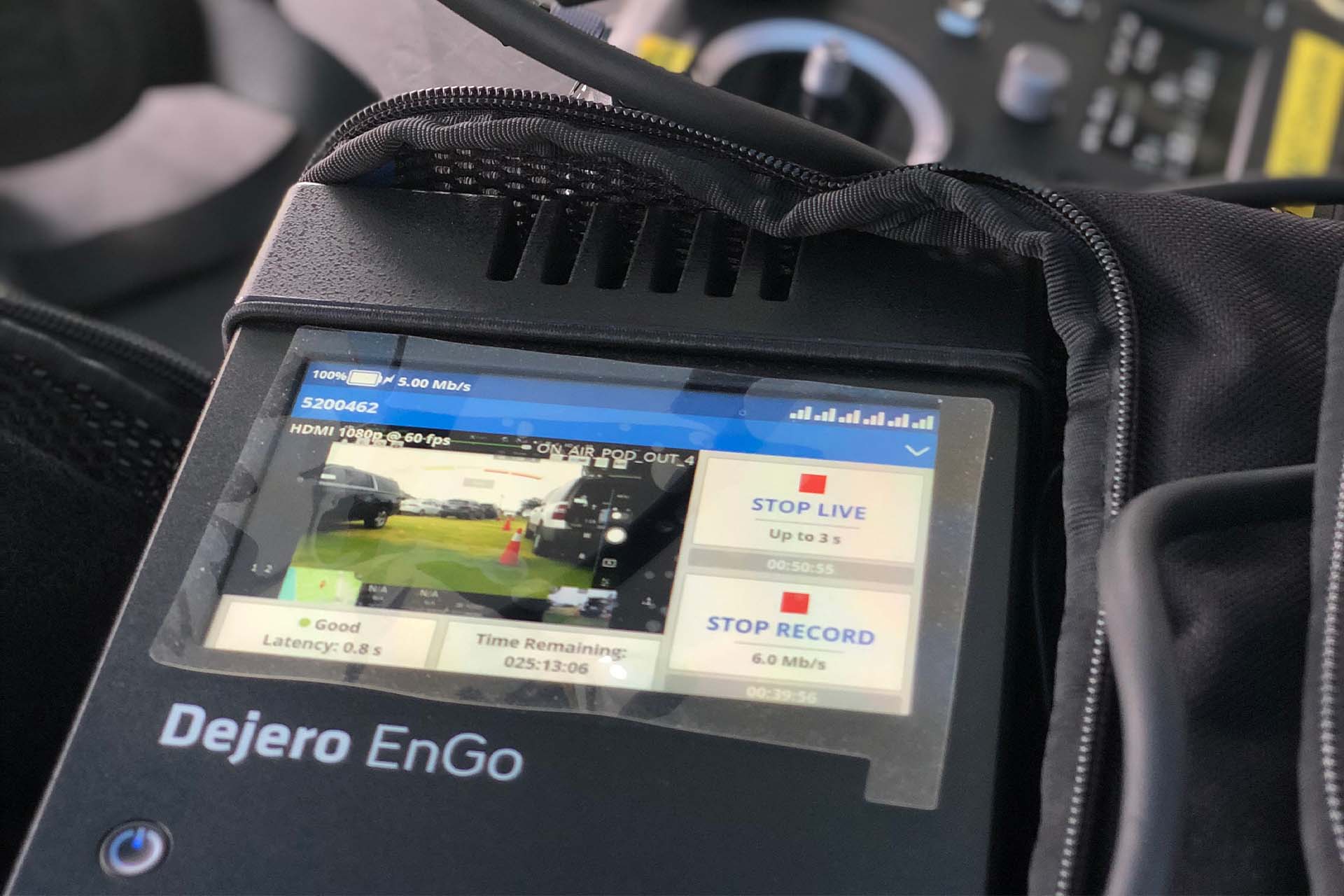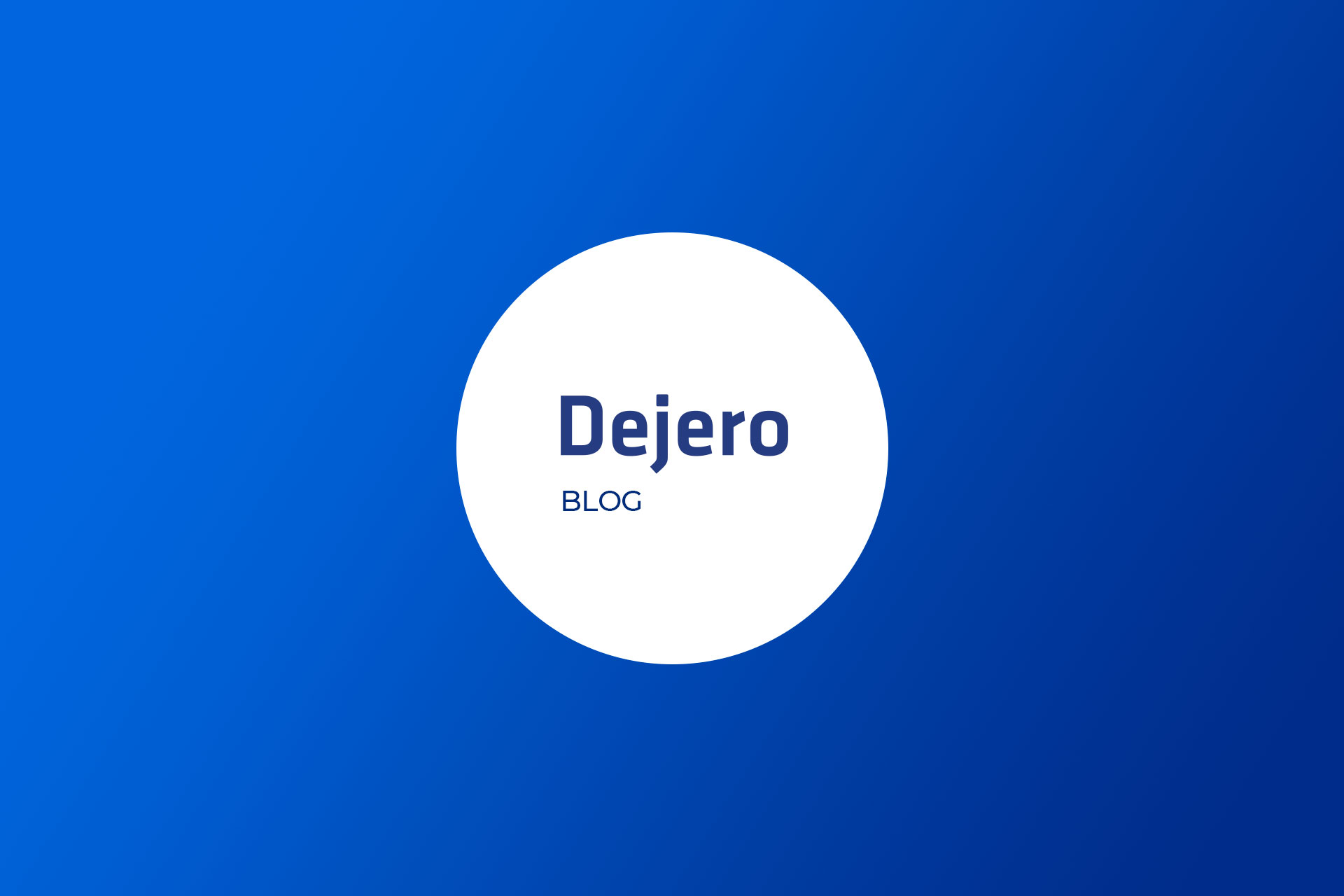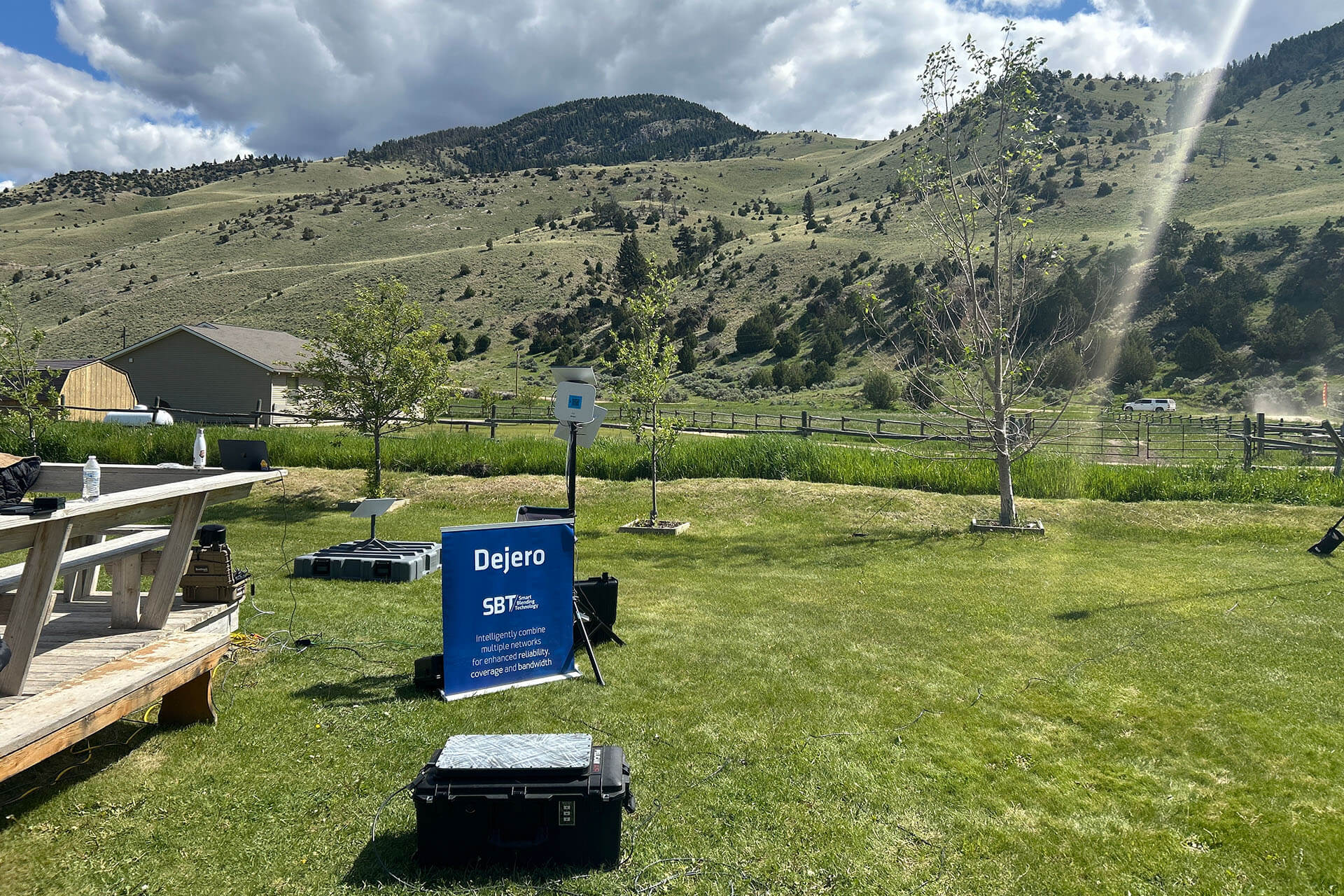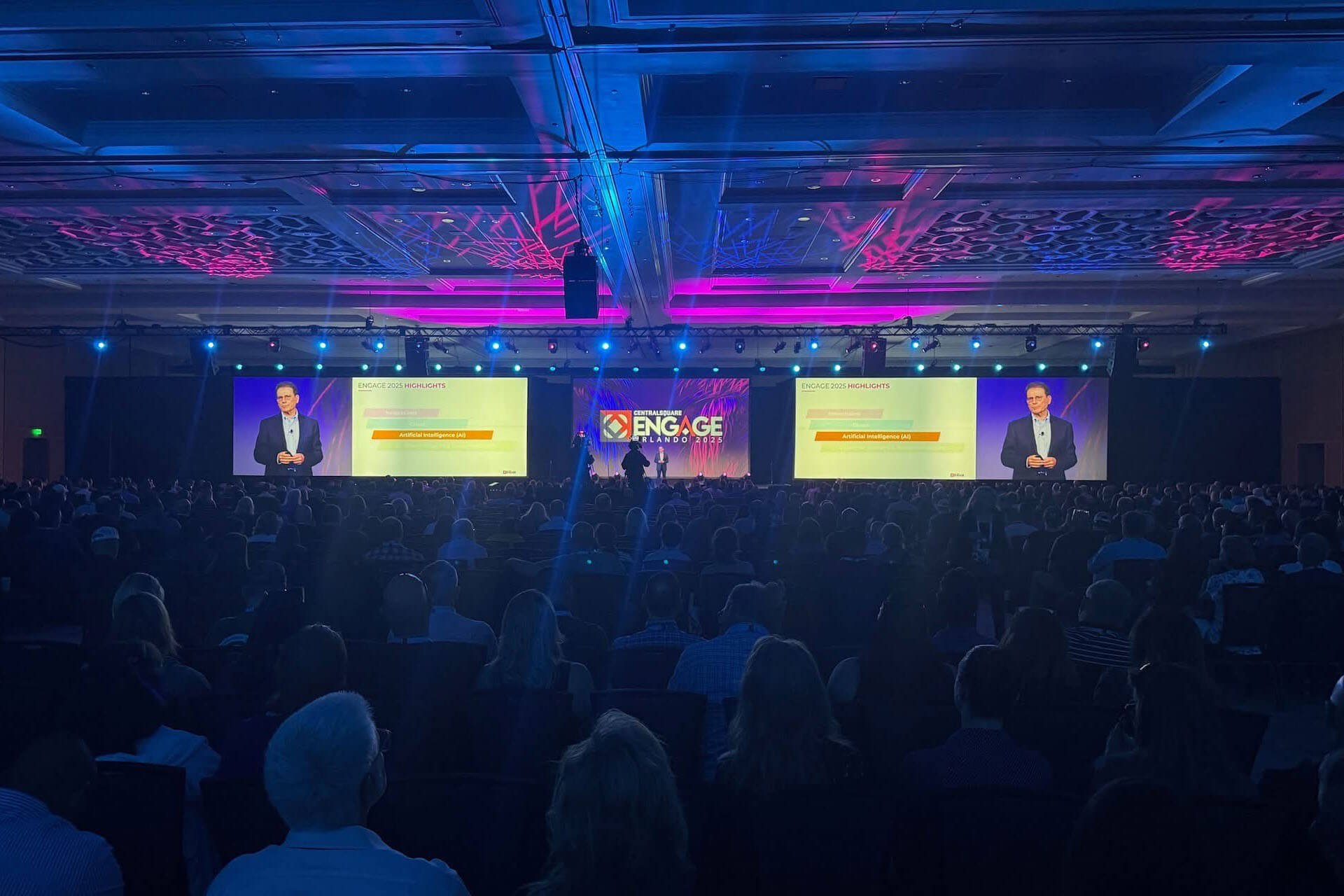There’s nothing worse than getting ready to go live and boom, an error message pops up. As part of The Support Files blog series, we want to tackle some of the more common error messages that pop up on your devices. First up, we’re going to explain Error 09 and Error 17.
Be gone, you menacing Error 09
Error 09: “Device needs to be assigned to a server output. Contact your system administrator.” It's notorious for popping up on your transmitter when you least expect it. Initially, you feel the urge to panic, scream, and kick something (I personally may do all three). So what’s going on?
There’s no need to panic, Error 09 simply means your transmitter needs to be assigned to an output or ingest at your station.
Your assignment desk at the station will be able to do this in a flash. It’s better to have your station do the assignment since they know you, your equipment, and most importantly, they know which server output you need.
The assignment desk, aka your hero, will access the Dejero’s LIVE+ Control management system and assign your transmitter to the relevant output. While they’re at it, you can have a quick chat to gain valuable feedback on your shot as well.
Another option is to ask your station’s administrator for your own personal invitation, so you can log in and access LIVE+ Control. There are different access rights available. You’ll need the routing permission to assign sources to outputs.
Now you’re all set, and can get back to doing what you do best – covering that important story for your zillions of viewers and happy fans.
The uninvited Error 17
Here you are, streaming away when you see the uninvited Error 17: “Network conditions are too poor to transmit reliably at the current latency setting. Either switch to the 'Adaptive' latency mode, or change to a longer latency setting.”
In a nutshell, your device is telling you that you may be in an area with poor or saturated cellular service or the Ethernet or Wi-Fi connection is not supporting the transmission of video.
One of the most important factors to stream successfully is to use all available internet sources. You should set up the unit in an area where the best cellular reception is possible. TIP: Try somewhere indoors, usually close to a window and away from metal and cables. The display on the transmitter will give an indication of the reception. Use this as a map to find the best reception.
Most times, an increase in the latency will stop the Error 17 by allowing the stream to have a bigger buffer. With the increase in latency, the stream will be able to continue when network bandwidth drops and recovers. To increase the latency setting on a transmitter, follow these steps:
- Stop the stream.
- Go into the settings.
- Access the Live section.
- Under Latency, change the value to a higher number. Then test the stream again.
If the change in latency doesn’t improve the stream quality, consider using the Store & Forward option. Save the clip and move to an area with good reception. Then transmit to your station. As the saying goes, “better late than never."